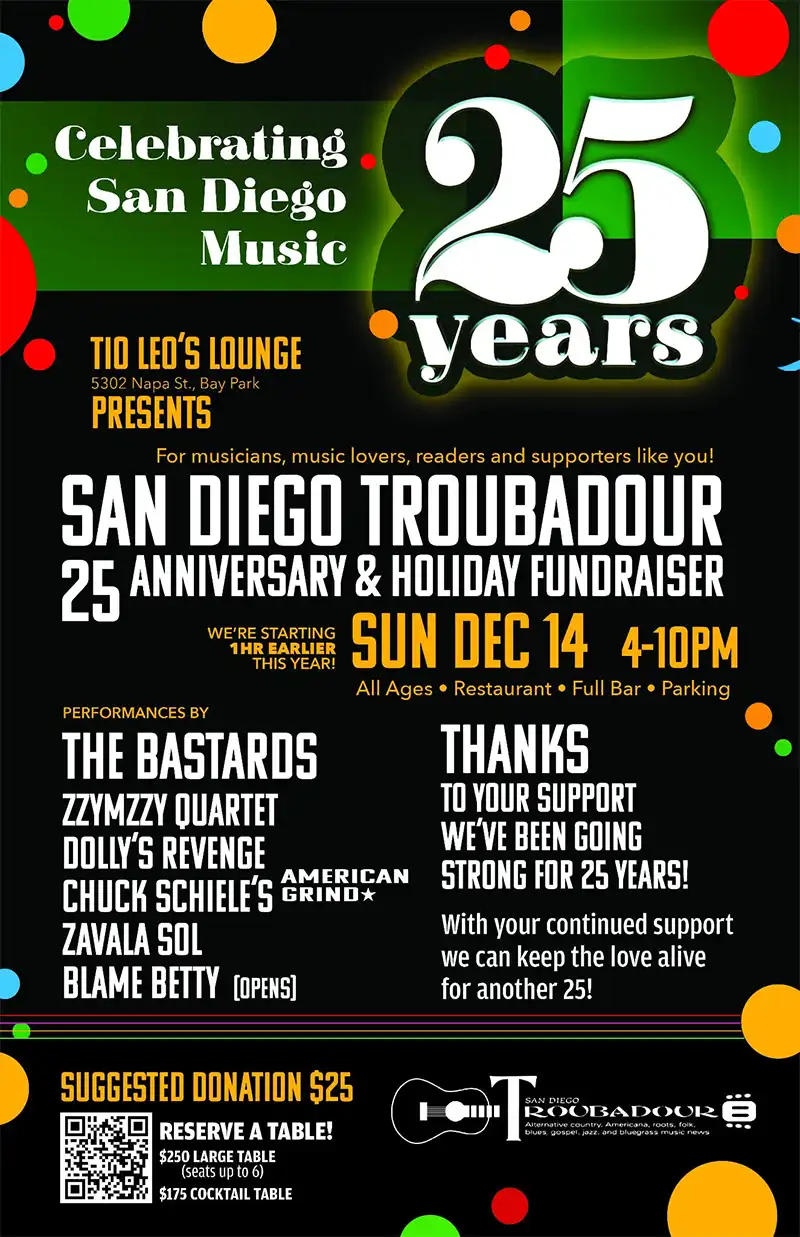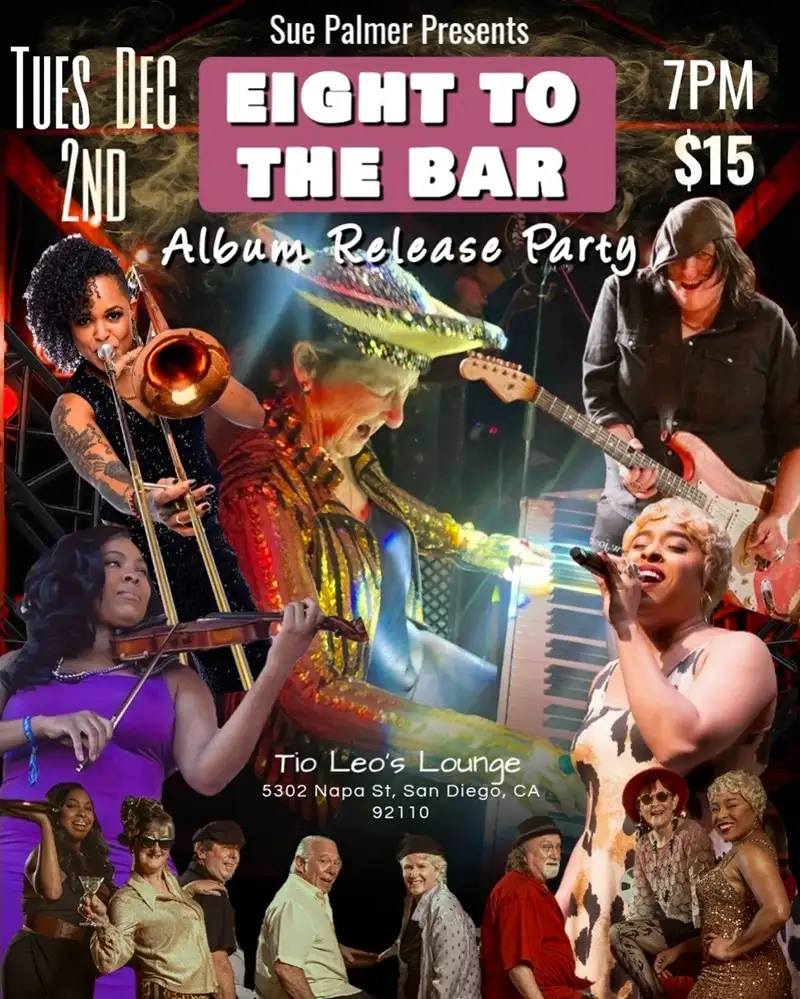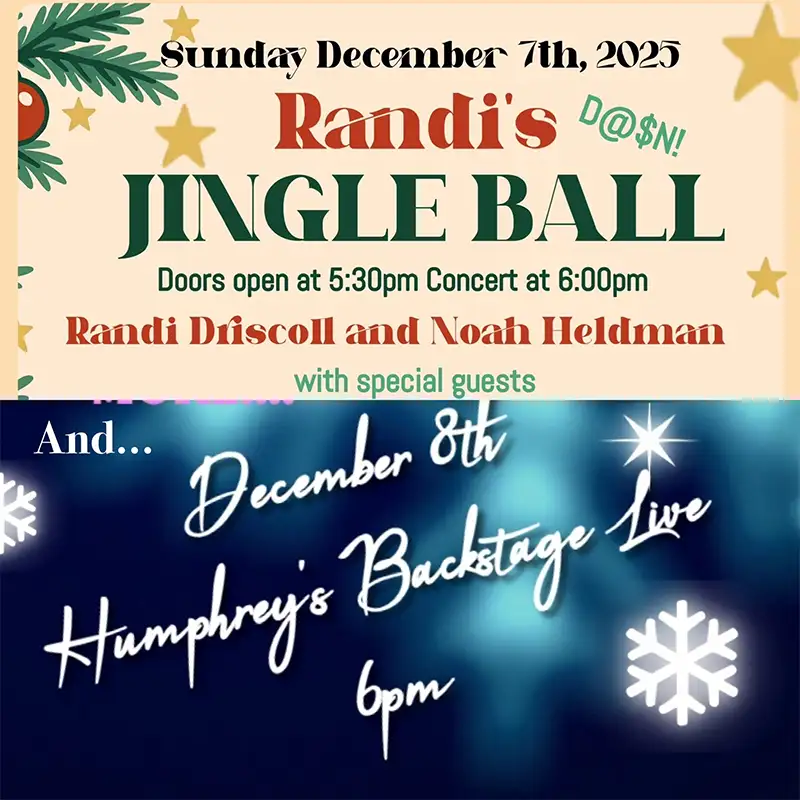Zen of Recording
Holy Celemony! Melodyne Tips and Tricks
The churning waters of a recording’s creative flow can be fraught with peril. Poor intonation, drifting pitch, and rhythmic slop seem to co-conspire in a tireless effort to make our performances, um… “less-than-stellar.” These challenges have inspired some, well, inspired products and technologies to help home recordists and top-tier producers deal with them. Antares’ AutoTuneâ„¢ is perhaps the most recognizable brand.
I personally prefer Celemony’s Melodyne Editor 2. Not just for its great pitch and rhythmic correction, but also for the myriad artistic possibilities it presents via its ability to analyze and edit monophonic, polyphonic, or rhythmic audio.
First, some quick review: Melodyne displays your audio as orange “blobs” so as to better display its pitch and time positions against a backdrop of “intended” note positions and scales. A red thread runs through these to show the intonation, modulation (vibrato and bends), and pitch drift. Users can then decide to correct pitches automatically (by percentage) or tweak specific notes or passages “by hand.”
Tip #1: Quick and Dirty Vocal Pitch Correction
At the end of any session that includes providing the client a mix with a scratch vocal, I want to make sure that vocal doesn’t get in the way of hearing and enjoying the “keeper” tracks. I’ll open the vocal track in Melodyne and ‘Select All.” Then, I’ll select the “Pitch Drift” tool and double-click the selected blobs with it. Then I listen. Half the time, this alone does the trick! If not, try subsequently correcting the pitch by 88-92 percent.
Tip #2: The Note Separation Tool Does More Than You Think
Let’s say you’ve tried all of the steps in the previous paragraph and you still hear weirdness in some of the more legato phrases. It could be that even though these parts are being displayed as one connected blob, it’s actually made up of multiple notes that are being constrained as a result. Grab the “Note Separation” tool and zoom into the problem area. Listen and look for where you think a note might be best separated from its neighbor. If you’re right, you’ll release it and see it jump to where it really wanted to be. You can then fine-tune how much correction is needed.
Tip #3: You Can Do Wha?
Melodyne Editor’s polyphonic abilities not only allow you to analyze and edit more than one note at a time, as with guitar or piano parts, but you can also work with all the notes in a dense mix as well. For example, I’ve used to it to audition vocal harmonies by identifying and isolating the lead vocal’s blobs, copying them, and then transposing them at will. Fun!
Tip #4: DIY Karaoke
I’ve recently been working on a project wherein the client wanted to use the final two-track masters of a few previously recorded songs in their project but also needed specific lines to be changed and replaced. Some needed the lead vocal replaced in its entirety.
I went through the file, identifying and carefully removing or drastically reducing the level of the lead vocal. It wasn’t perfect, mind you; there was some residual weirdness in a few spots, but mostly the vocal was snipped out without altering the rest of the instruments. A little creative delay helped to blend things together nicely.
Tip #5: The Change-Up
Of course, when you can work with individual tracks, things can get even more interesting. Let’s say you’ve got a lot of horn riffs from a sample CD, but they all seem too recognizable. You like the vibe, but want a different melody, etc. Open the samples in Melodyne and you can take total control of that aspect. You can move each note to create endless melodic or harmonic variations, auditioning the results until you hit upon something that inspires you, and away you go! Load up all the samples you’ll be using and edit them similarly. Now your stale old cast-offs are fresh and back in action! Works great for bass, guitar and keys too!
Tip #6: On The Double
A great way to get a quick, tightly doubled vocal is to make a copy of a finished and edited vocal track, then pitch correct the copy as far as you can toward “perfect” until you start to notice it sounding slightly unnatural, then back it off a hair. Now, back in your DAW with the finished vocal and the copied version playing back at the same volume, move the copy so that it’s playing ever-so-slightly later than the original. Listen for that texture that lies just between phasing and quick slapback echo. Once you’ve found it, pull down the copy 3-6 dB and presto! You’re John Lennon. The subtle pitch and timing fluctuations give a quick and convincing Automatic Double Tracking (ADT) effect, when laid into a pop mix.
Although using Melodyne Editor creatively may seem a bit like painting with a shovel at first, a whole new level of audio magic can be attained by a product you may already own. If not, perhaps you should.
Sven-Erik Seaholm is an award-winning independent record producer, singer, and songwriter. . (www.kaspro.com) Thanks go to Ray Williams at Celemony for his tips, insights and inspiration.